PSY-380-Introduction to Probability and Statistics Project 1: Descriptive Statistics Worksheet
Directions: Students may complete this worksheet using either SPSS or Excel. If using SPSS to complete this assignment, refer to the SPSS resources located in either MindTap, Topic 2 resources, or Class Resources. If using Excel to complete this assignment, refer to the “Project 1 Descriptive Statistics Excel Instructions” document found in the Topic 2 resources.
A study was done to explore the number of hours elementary children watched television over the course of two weeks. The results are shown below.
| Hours of television watched by elementary children |
| 56 |
| 46 |
| 12 |
| 62 |
| 39 |
| 24 |
| 59 |
| 51 |
| 39 |
| 52 |
| 28 |
| 41 |
| 10 |
| 64 |
| 27 |
| 0 |
| 34 |
| 5 |
| 55 |
| 32 |
| 42 |
| 24 |
| 14 |
| 63 |
| 1 |
| 63 |
| 52 |
| 58 |
| 52 |
| 26 |
Use SPSS to analyze the data from the study.
- Identify the level of measurement used in this study.
- Run descriptive statistics on the data. Report the mean, median, mode, range, variance and standard deviation for the number of hours elementary children watched TV over the course of two weeks. Copy and paste the SPSS or Excel output into the Word document.
- Create a frequency distribution table to display the data. Copy and paste the SPSS or Excel output into the Word document.
- Create a histogram to display the data based on the table in question 3. Copy and paste the SPSS or Excel output into the Word document.
Descriptive Statistics in Excel Instructions
Example Dataset: Let’s consider a hypothetical dataset containing the number of hours of study (in hours) for a group of students:
7, 5, 6, 8, 5, 7, 6, 7, 9, 6
- Calculate the Mean (Average):
Step 1: Enter your data in a column (e.g., A1:A10).
Step 2: In an empty cell, type the formula =AVERAGE(A1:A10).
Step 3: Press Enter to calculate the mean.
Algebraic Equation: The mean (μ) is calculated as the sum of all values (ΣX) divided by the number of values (N): μ = ΣX / N.
Result: The mean hours of study for students is 6.8 hours.
- Calculate the Median:
Step 1: Enter your data in a column (e.g., A1:A10).
Step 2: In an empty cell, type the formula =MEDIAN(A1:A10).
Step 3: Press Enter to calculate the median.
Algebraic Equation: The median is the middle value when the data is sorted. If there is an even number of values, it’s the average of the two middle values.
Result: The median hours of study for students is 6.5 hours.
- Calculate the Mode:
Step 1: Enter your data in a column (e.g., A1:A10).
Step 2: In an empty cell, type the formula =MODE.SNGL(A1:A10).
Step 3: Press Enter to calculate
the mode.
Algebraic Equation: The mode is the value(s) that appear most frequently in the dataset.
Result: The mode hours of study for students is 6 hours.
- Calculate the Range:
Step 1: Enter your data in a column (e.g., A1:A10).
Step 2: In an empty cell, type the formula =MAX(A1:A10) – MIN(A1:A10).
Step 3: Press Enter to calculate the range.
Algebraic Equation: The range is the difference between the maximum and minimum values in the dataset.
Result: The range of hours of study for students is 4 hours.
- Calculate the Standard Deviation:
Step 1: Enter your data in a column (e.g., A1:A10).
Step 2: In an empty cell, type the formula =STDEV.P(A1:A10).
Step 3: Press Enter to calculate the standard deviation.
Algebraic Equation: The standard deviation (σ) measures the average amount of variation or dispersion in the data.
Result: The standard deviation of hours of study for students is approximately 1.41 hours.
- Calculate Variance:
Step 1: Enter your data in a column (e.g., A1:A10).
Step 2: In an empty cell, type the formula =VAR.P(A1:A10).
Step 3: Press Enter to calculate the variance.
Algebraic Equation: The variance (σ^2) is the square of the standard deviation.
Result: The variance of hours of study for students is approximately 2.00 hours^2.
Create a Frequency Distribution:
A frequency distribution shows the number of times each value appears in your dataset.
Step 1: Prepare your data in a column (e.g., A1:A10).
Step 2: In an empty cell, enter the unique values from your dataset. You may manually list them or use Excel’s Data tab to remove duplicates.
Step 3: In the adjacent column, label it “Frequency.”
Step 4: In the first cell under “Frequency,” enter the formula =COUNTIF(A1:A10, B1) where A1:A10 is your data range, and B1 is the first unique value.
Step 5: Drag the fill handle (a small square at the lower right corner of the cell) down to fill the formula for all unique values.
Step 6: You’ve created a frequency distribution, which shows the count of each unique value in your dataset.
Create a Histogram:
A histogram is a graphical representation of the frequency distribution, displaying data in bins or intervals.
Step 1: Select the range of unique values and their corresponding frequencies.
Step 2: Go to the “Insert” tab.
Step 3: Click on “Column” in the “Charts” group.
Step 4: Choose “Clustered Column” to create a column chart.
Step 5: You’ve created a basic histogram. To improve it:
- Right-click on the x-axis (horizontal axis) and select “Format Axis” to customize bin intervals if needed.
- Right-click on the y-axis (vertical axis) and choose “Format Axis” to adjust the scaling.
Step 6: Label your chart appropriately, including titles and axis labels.
Step 7: You’ve created a histogram in Excel.
Related; Presentation: Realistic Clinical Case Study
Order This Paper

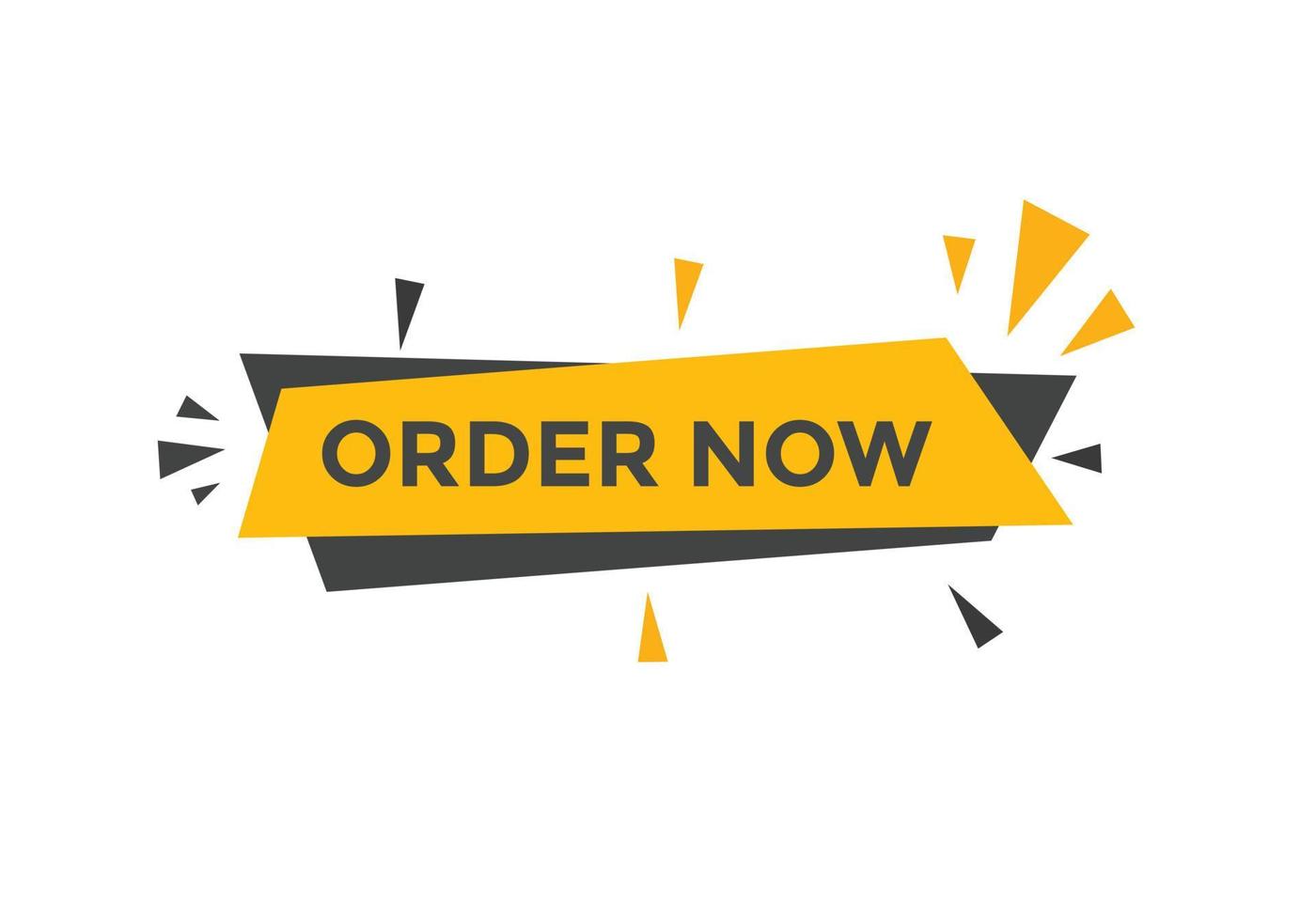
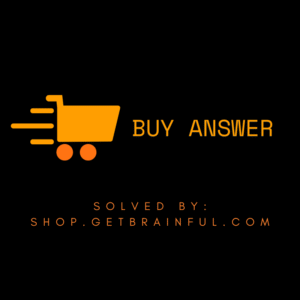
Reviews
There are no reviews yet.